Read below for our helpful Strava connection guide for Apple Health and Google Fit.
Connect Strava to Apple Health
- Open Strava on your iPhone.
- Select Settings (gear icon) in the upper right-hand corner of the Home, Groups or You tab.
- Select Applications, Services and Devices > Health > Select the plus sign (+) icon.
- Tab Connect on the next screen
- You’ll be taken to the Health Access page where you can enable the sharing of data from Strava to Health. You can control which types of information Stava will read and write to Health. You must enable Workouts for the sharing of any data (cycling, running, calories, etc.) to work.
- After the initial setup, you can modify Strava’s Health Access by going into the Health app and clicking on Sources > Strava
- To ensure syncing is setup, Navigate to Settings (gear icon) > Applications, Services, and Devices > Health and toggle Send to Health ON.
Please note: Strava will send data to Health, such as route information, activity type, distance, time and calories automatically. Please be aware that route information from third part activities (Garmin, Zwift, etc. will not sync to Health.
Connect Strava to Google Fit
Automatically Syncing your Strava Activities to Google Fit- Open Strava on your Android Device
- Select Settings (gear icon) > Link Other Services > Google Fit
- Follow the prompts to connect your Google Fit account.
- You can confirm if your Strava account is successfully connected to Google Fit by opening your Google Fit app and navigating to Profile > Settings > Manage Connected Apps. You should see Strava listed under your connected apps.
- Please Note: Activity details will be sent to Google Fit only when the data is downloaded from the server. This happens when scrolling through the feed on the Strava app. If you want to get historical Strava activity data into Google Fit, you must scroll back to your ‘Me’ feed in the app. If you would like Google Fit to have the calories from a given activity, you’ll need to tap into the activity to view the activity details.
- Please Note: Activity details will be sent to Google Fit only when the data is downloaded from the server. This happens when scrolling through the feed on the Strava app. If you want to get historical Strava activity data into Google Fit, you must scroll back to your ‘Me’ feed in the app. If you would like Google Fit to have the calories from a given activity, you’ll need to tap into the activity to view the activity details.
Activities not syncing to Google Fit?
It's important to note that Strava will send activity time, distance, and calories to Google Fit, however, these details will be sent to Google Fit only when the data is downloaded from the server.
If you are having difficulties with activities syncing from Strava to Google fit there are a few things you can try:- First, open your Strava app on your mobile device and go to the "You" Feed. Scroll through your recent activities to make sure they are loaded and displayed on your feed.
- Then, open your Google Fit app on your mobile device and go to the Journal tab. On the Journal tab select the refresh button in the top right corner. It may take a few moments for the activities to appear on the Google Fit history.
- If you find that your activity has not synced to Google Fit after using the steps above, it will be necessary to edit the activity on Strava in order to trigger the sync action. Once you save the activity again, it will push over to Google Fit.