Integrating with Google Fit data can make tracking your health so much easier. Getting the integration set-up is easy.
Please Note: Google Fit can only be connected from the myHealthCheck360 mobile app. You cannot connect from the myHealthCheck360 desktop site.
Article Guide:
How do I connect with Google Fit?
How do I disconnect with Google Fit?
What Google Fit data is supported?
How do I connect Google Fit?
Current Version of Android:
- Log-in to your myHealthCheck360 app
- Select the menu icon (≡) in the upper left hand corner
- Select Connect Apps & Devices
- Select Google Fit and Connect
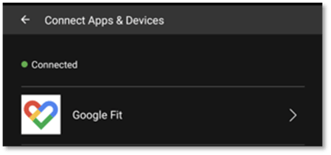
- Choose an account to connect to Google Fit (select account attached to Google Fit)
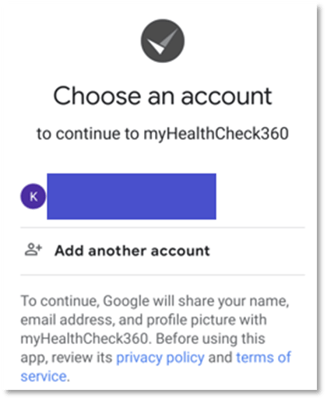
- Select what HealthCheck360 can access and click Continue
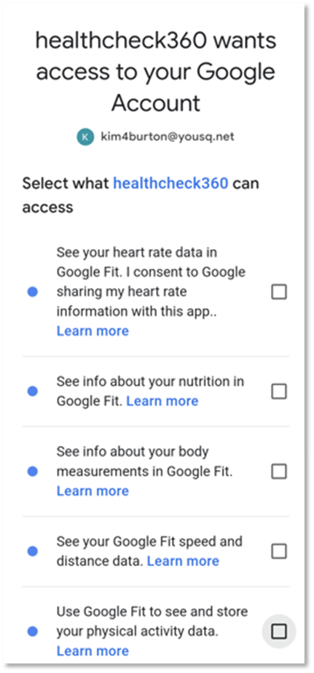
How do I disconnect Google Fit?
To disconnect Google Fit from your myHealthCheck360 account:
- Log-in to the myHeatlhCheck360 app
- Select the menu icon (≡) in the upper left hand corner
- Select “Connect Apps & Devices”
- Select "Google Fit” and click the "Disconnect" button
What Google Fit data is supported?
The data points that pull from Google Fit are:
- Steps
- Distance
- Duration
- Calories
- Fat
- Carbs
- Protein
- Weight
Google Fit Integration Tips
- Google Fit is supported by HealthCheck360 as long as your Google Fit is connected to HealthCheck360.
- Google Fit can only be connected from the mobile app. You cannot connect from the full desktop site. The Google Fit data is an "opt-in" set-up and must be done on your phone since the data is saved within Google Fit.
- If you have other device or app connections like MyFitnessPal, Garmin, or Fitbit, currently tied into myHealthCheck360, you may want to remove those other connections to prevent data duplication.
-
If you are experiencing syncing issues or receive an error message stating the connection is blocked, please try the following troubleshooting steps:
- Ensure you have the latest version of Android by checking if there are any pending software updates on your phone.
- To check what version you have on your phone currently, go to your Settings - About Phone – Software Information
- To check for software updates, go to your Settings – System Updates – Check for System Updates
- If you have more than one email on your Google Account, ensure you select the email address that is connected to your Play Store when asked to select what account you would like to sync for your Google Fit.
- If you are unsure what email address is connected to your Play Store, open your Play Store and select your initial icon in the upper right hand corner. It will be the first email listed and have the option to “Manage your Google Account” underneath.
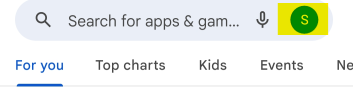
- If you are unsure what email address is connected to your Play Store, open your Play Store and select your initial icon in the upper right hand corner. It will be the first email listed and have the option to “Manage your Google Account” underneath.
- Ensure you have the latest version of Android by checking if there are any pending software updates on your phone.
