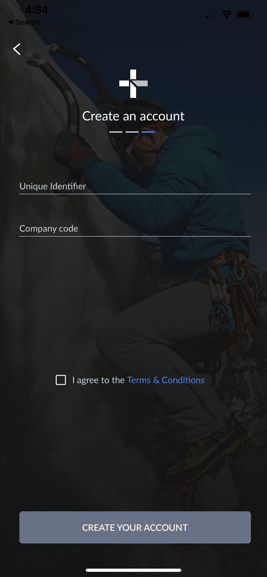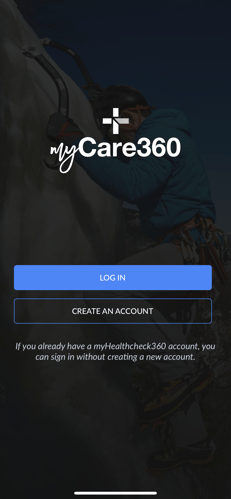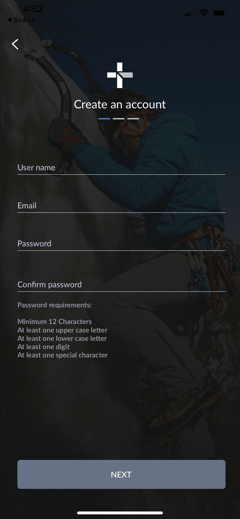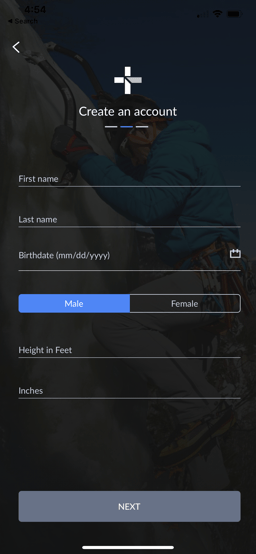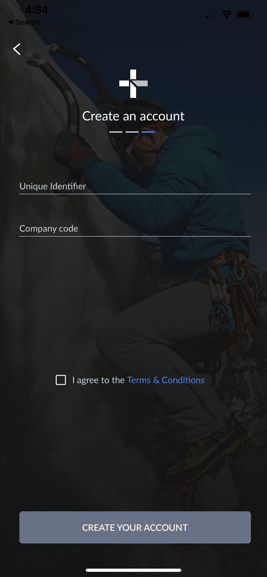How do I create my account on the myCare360 app?
This article lists the steps on how to create your account on the myCare360 app.
- Download the myCare360 app from the App Store or Google Play Store
- Launch the myCare360 app
- Click “Create an Account”
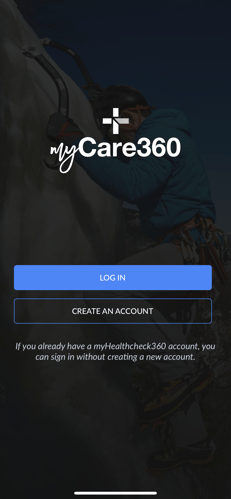
- Create a username
- Please ensure your username is unique by adding additional letters and/or numbers as no one can have the same username as someone else
- Type in your email
- Create a password
- Please ensure that you go through the checklist of password requirements
- Confirm your password
- Please ensure both passwords match
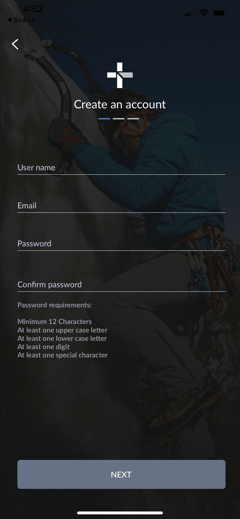
- Click “Next”
- Type in your first name
- Type in your last name
- Select your birthdate
- You will have the option to scroll through the months, dates, and years or you will have the option to use the arrows on the calendar that pops up to select your correct date of birth
- Select “Male” or “Female”
- Type in your height in feet and then your inches
- For example, if you are 5’6”, for the “Height in Feet” you would put "5" and for the “Inches” you would put "6"
- Click “Next”
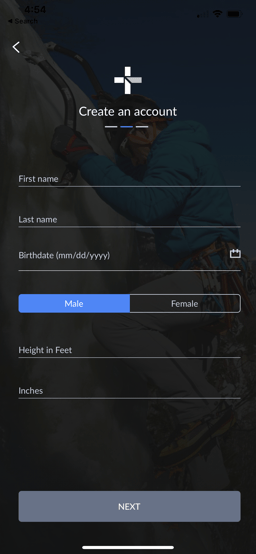
- Type in your unique identifier. Typically, this is the last 4 digits of your social security number unless otherwise noted per our letters and/or emails
- Type in your company code. This is a 5-letter code which can be located in the letters and/or emails that we have sent
- Check the box for “I agree to the Terms & Conditions”
- Click on “Create Your Account”