Step by step directions for registering / scheduling your offsite LabCorp screening through myHealthCheck360 and our screening partner, eHS. Note - this screening option must be elected by your employer in order to follow the steps below.
Log into your myHealthCheck360 account via web portal or mobile app
Click on "Schedule a Biometric Screening" from your home screen / dashboard.
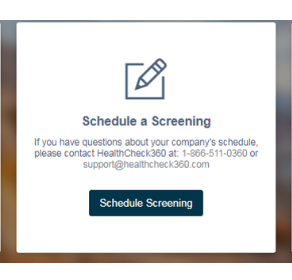
Once redirected to our screening partner's site, Select Screening Type from the options displayed (if applicable). If Offsite is your company's only screening method, you may not see this screen.
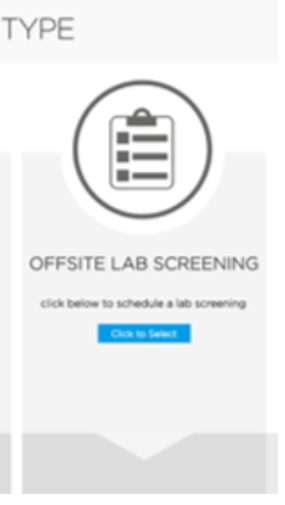
- This will bring up a list of LabCorp clinics based on distance. You will select the location you wish to screen at.
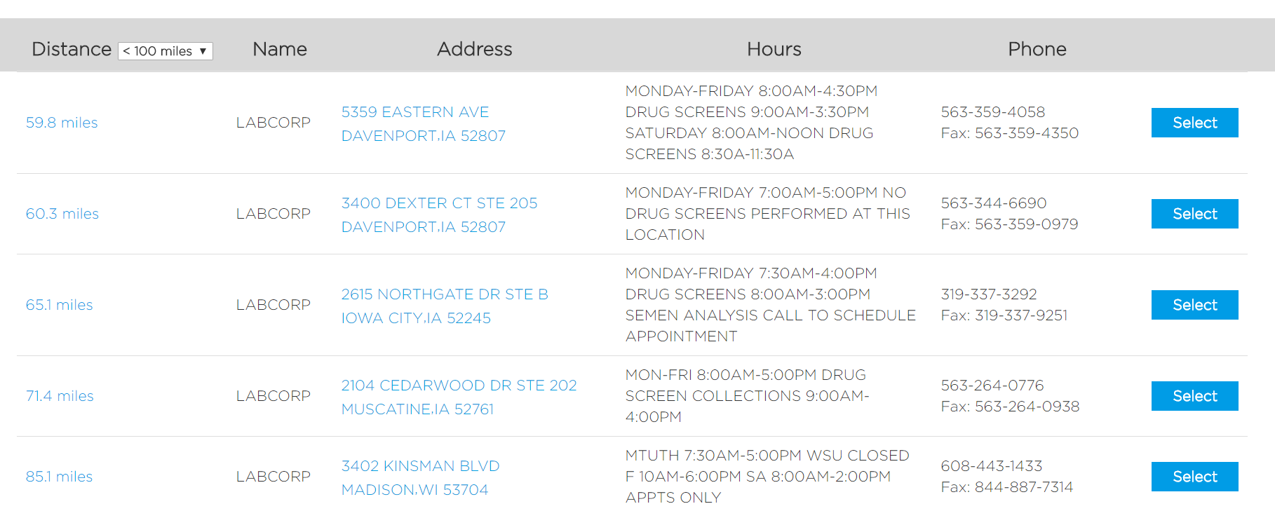
- This will take you to an appointment confirmation page. Shortly after scheduling you will receive a confirmation email from service@ehealthscreenings.com regarding screening details along with the Lab Order form to take with.
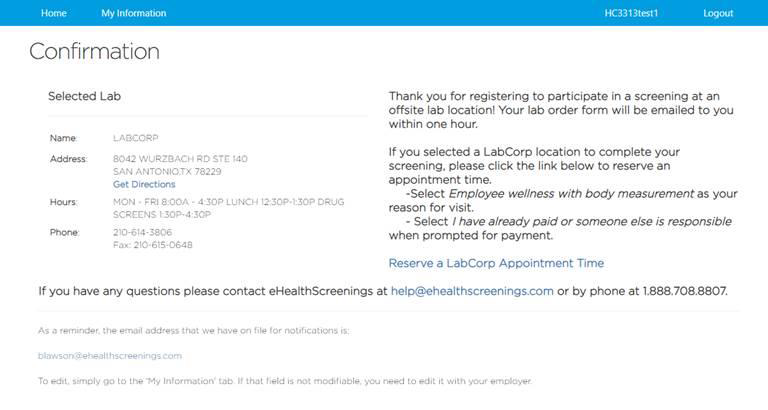
Once you reach this confirmation page, you will be prompted to and encouraged to schedule for an appointment time directly through the selected LabCorp. Once scheduled for an appointment with the LabCorp location, a separate appointment confirmation email is sent from email@labcorp.com.
If you choose not to schedule an appointment during the myHealthCheck360 registration process, there is a link for LabCorp along with instructions in your original Lab Order form + registration email.
Appointment Details/Rescheduling Your Appointment
- After you’ve scheduled your appointment, you will always be able to view appointment details, reschedule, or cancel your screening.
- To view appointment details, you will follow the same process of logging into myhealthcheck360 and scheduling your appointment.
