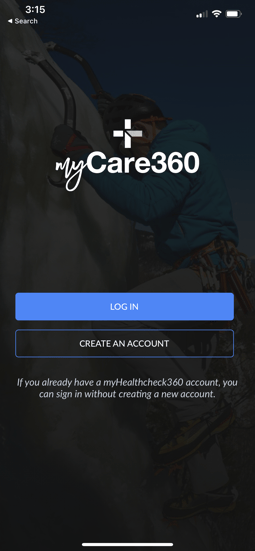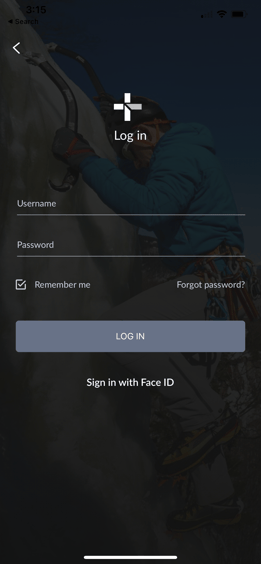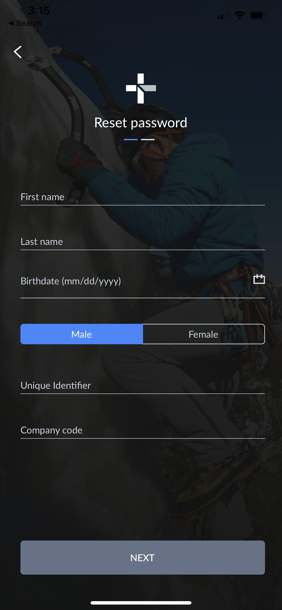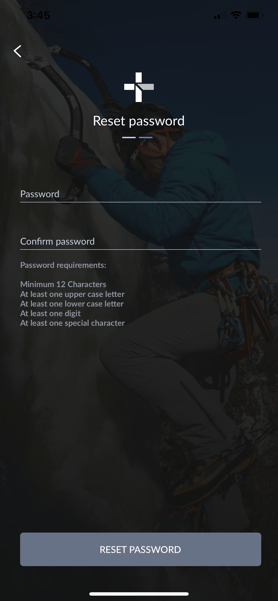How do I Reset my Password on the myCare360 app?
This article lists the steps on how to reset your password on the myCare360 app.
- Launch myCare360 app
- Click “Log In”
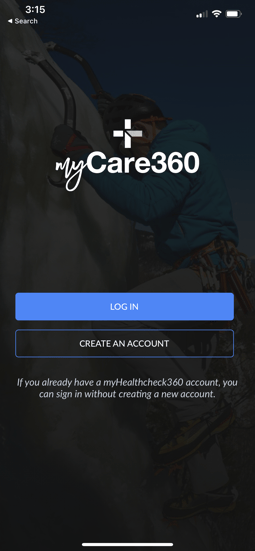
- Click “Forgot password?”
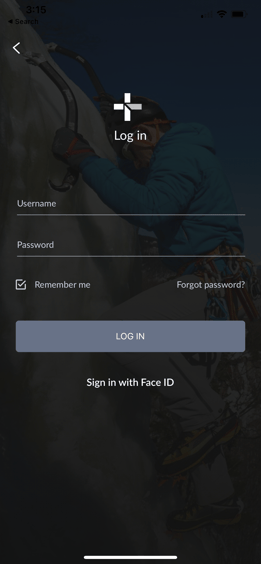
- Type in your first name
- Type in your last name
- Select your birthdate
- You will have the option to scroll through the months, dates, and years or you will have the option to use the arrows on the calendar that pops up to select your correct date of birth
- Select “Male” or “Female”
- It automatically defaults to male, so if you are a female, please ensure you select “Female”
- Type in your unique identifier
- Typically, this will be the last 4 digits of your social security number
- Type in your company code
- This will be a code made up of 5 letters. If you are unsure what your company code is, please give us a call at 866-511-0360 ext 5635 or please email us at myCare360@healthcheck360.com
- Click “Next”
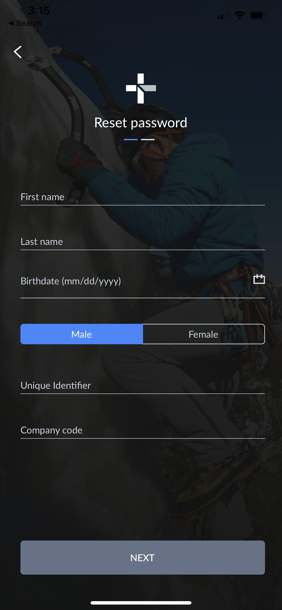
- Create a new password
- Confirm your password by retyping the same password that you just entered
- Please ensure that both passwords match
- Minimum 12 characters
- At least one upper case letter
- At least one lower case letter
- At least one digit
- At least one special character
- Click “Reset Password”
- If you cannot click on “Reset Password”, most likely your passwords do not match or do not meet the password criteria.
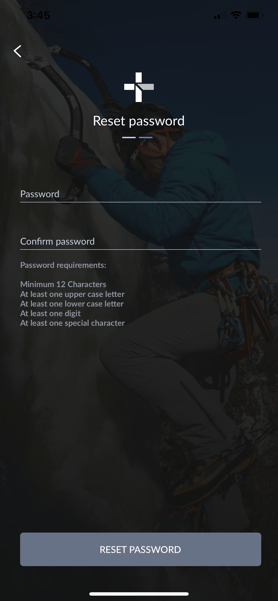
- Your username will be displayed on your screen. Click “OK”
- Log into your account with your updated credentials