Learn everything you need to know about Fitbit's integration and how to connect with myHC360+!
Steps to Connect:
- Log in to your myHC360+ app
- Select the person icon in the upper right-hand corner of the home screen of the app.
- Scroll down until you see "Connect a Device".
- If you already have a device or app connected, you will see it listed. Otherwise, you can connect to Fitbit.
- Fitbit has the ability to sync the following data points to myHC360+: Duration, Distance, Steps, Calories, Sleep, Weight, and Heart Rate (BPM)
Within your Fitbit account, you can check your myHC360+ connection by following the below steps:
- Open your Fitbit app on your iPhone.
- Select the settings (tool icon) in the upper right-hand corner.

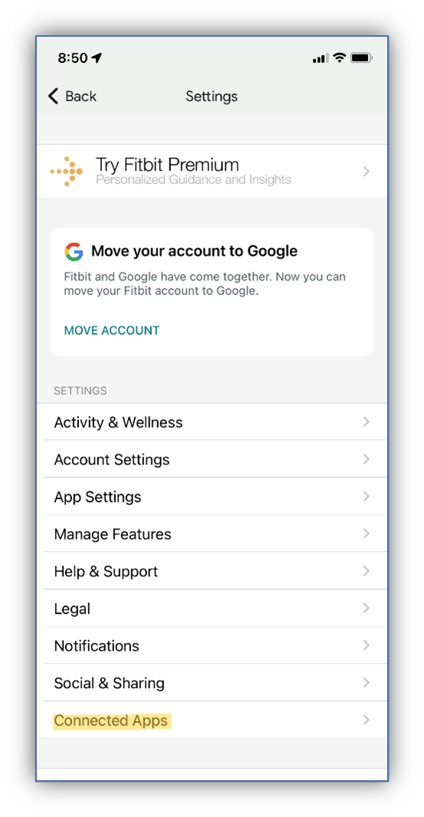
- And then select "Manage Connected Apps".
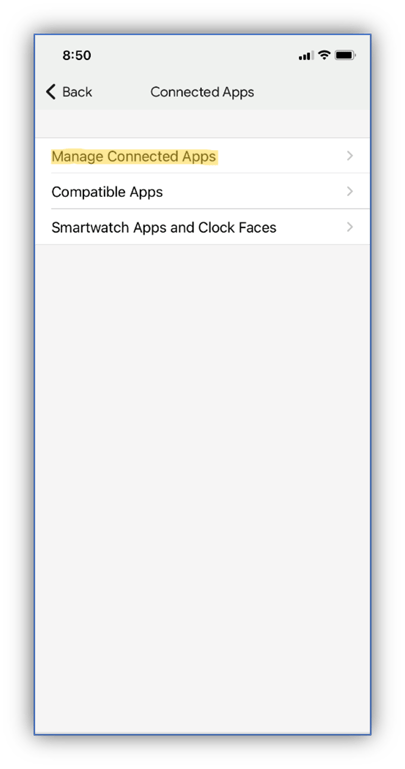
- If you have myHC360+ connected, this will be listed under Applications.
.png?width=443&height=692&name=Image%20(1).png)
Tracking Water:
Fitbit users have the ability to use the Fitbit app to "Log some water" throughout their day.
This water logging is separate from logging food or a meal.
Because of this, if a user is only logging water and no other nutrition data, the water records will not be passed through to myHC360+.
Once a user then logs a nutrition record, the water will be included as part of that record.
Tracking Sleep:
Your FitBit app will display your hours sleep on the day you wake up. The same sleep log with display in myHC360+ on the day you fell asleep in order to keep consistency across all device connections.
Example: User falls asleep at 9:00PM on 06/12/24 and wakes up at 5:00AM on 06/13/24. The user's FitBit app will show 8 hours of sleep logged on 06/13/24, but the user's myHC360+ app will show 8 hours of sleep logged on 06/12/24.
Supported Resource Details:
|
Details |
Summaries |
Workouts |
Nutrition |
Weight |
Sleep |
|---|---|---|---|---|---|
|
Expected Time for New Data to Arrive |
≤ 2 minutes |
≤ 2 minutes |
≤ 2 minutes |
≤ 2 minutes |
≤ 2 minutes |
|
Historical Data |
6 months |
6 months |
6 months |
24 months |
6 months |
|
Historical Data Completion Time |
≤ 24 hours |
almost 10 hours |
almost 10 hours |
almost 10 hours |
almost 10 hours |
Fitbit Algorithm Adjustment Oct 2024:
As of late August 2024, Fitbit has adjusted their algorithm for calculating metrics such as calories burned, distance, and times in heart rate zones. These changes may result in metric values that are much higher or lower than anticipated. Usually, these sorts of values can be explained by the personal information the user has stored in their Fitbit user profile.
Why are calories burned, distance, and/or time in heart rate zones values different than I expect?
Fitbit devices estimate your calories burned by combining your basal metabolic rate (BMR) with your activity data. BMR is calculated using the Fitbit profile information, including height, weight, sex, and age. It's important to make sure that this information is entered accurately in your Fitbit account, as it significantly impacts the calorie calculations. If your device tracks heart rate, this data is also incorporated, especially when estimating calories burned during exercise.
To ensure the most accurate calorie burn, distance, and time in heart rate zone estimations:
1. Verify and update your Fitbit profile: Confirm that your height, weight, sex, and age are correct in your Fitbit account
settings. See https://support.google.com/fitbit/answer/14236616?sjid=16936490723788951099-NA
2. Utilize the Exercise app: For activities like spinning or yoga where step count might not accurately reflect intensity, you should consider using the Exercise app on your Fitbit device to track workouts and capture real-time heart rate data.
3. Consider GPS tracking: If you frequently engage in activities where your arm movement is restricted, such as pushing a stroller or holding a dog leash, using GPS tracking can improve distance and calorie burn calculations.
If you continue to have trouble tracking these metrics, please reach out to the Fitbit community for assistance: https://community.fitbit.com/t5/Community/ct-p/EN