Learn how to successfully connect Health Connect with myHC360+ and check out our troubleshooting tips!
Google Fit Transition to Health Connect
My Health Connect is Not Syncing
How to Connect Third-party Apps to Health Connect
What is Health Connect?
Health Connect is a service from Google that replaces Google Fit and syncs data between health and fitness Android apps, allowing them to communicate with each other. It provides a centralized way to store and connect health data, while ensuring privacy and control for users.
*Health Connect will come pre-installed on Android Version 14 and above. If you are still operating on Android 13 and below, you may have to go into the Play Store to download Health Connect.
Google Fit Transition to Health Connect
As of March 2025, HealthCheck360 will no longer support Google Fit.
Beginning with myHC360+ app version 1.42.0, Google Fit will no longer be connected to myHC360+. If you were connected to Google Fit previously, data will stop flowing over once you are on app version 1.42.0 or above. To begin receiving data automatically from Google Fit again, you must connect your Google Fit account to Health Connect and then Health Connect to myHC360+.
- Download Health Connect from the Play Store
- Open Google Fit and tap Profile > Settings
- Turn on Sync Fit with Health Connect
Steps to Connect:
- Log in to your myHC360+ app
- Select the person icon in the upper right-hand corner of the home screen of the app
- Scroll down until you see "Connect a Device"
- If you already have a device or app connected, you will see it listed. Otherwise, you can connect to Health Connect > Allow


3. Choose which data points to sync to our platform (we recommend Allow all) and click Allow.

4. Health Connect should be successfully connected to myHC360+!
My Health Connect is Not Syncing
Your Health Connect will automatically sync every time you open our mobile app on your device.
If you are still experiencing syncing issues, please take note of the following:
- Health Connect will send the following data points to myHC360+: Duration, Steps, Calories (excluding from Google Fit), Sleep, Weight and Heart Rate (BPM).
- Make sure 3rd party activity tracking apps are connected with Health Connect by opening the app. You can then see the recent access by the devices that are connected.
- To check on if activity is pulling into Health Connect, select Data and Access and then select the activity that you want to check to see if there is data there.



- If your data is not in Health Connect, please see the “How to Connect Third-party Apps to health Connect" instructions below, to check permissions.
- Make sure myHC360+ has permission to read stats from Health Connect.
- Confirm that you are using the most recent version of our mobile app. Check Google Play for available updates.
How to Connect Third-party Apps to Health Connect
Numerous health and fitness applications, such as Oura, Fitbit, and MyFitnessPal, can seamlessly integrate with Health Connect; to establish these connections, please follow the steps provided below:
- Open the Health Connect app.
- Select App permissions.
- Choose the app you want to sync with Health Connect.
- Select the data permissions you want to share.
- Tap Allow.