How do I connect my fitness device?
Follow the steps below to connect your device:
- Select my profile icon at the top of your screen
- Select Connect a Device
- Find your fitness app or device and select Connect
What data will sync?
|
|
Duration |
Distance |
Steps |
Calories |
Sleep |
Weight |
Heart Rate (BPM) |
|
Apple Health (iOS) |
x |
x |
x |
x |
x |
- |
x |
|
Health Connect (Android) |
x |
- |
x |
Samsung Health:Yes Google Fit: No |
x |
x |
x |
|
Fitbit App |
x |
x |
x |
x |
x |
x |
x |
|
Garmin Connect App |
x |
x |
x |
x |
x |
x |
x |
Why is my data not syncing?
There are a few things you can do to troubleshoot your data syncing issue. First, ensure your myHC360+ app is updated to the latest version and ensure your mobile device’s operating system is up to date.
- If you’re still experiencing syncing issues, take these next steps:
- Disconnect your device and reconnect
- Verify you have data in the application for your chosen device (examples: Health App on your iPhone, FitBit App, Health Connect app and ensure they are syncing the device to account if applicable.)
- Ensure all permissions are enabled to share with myHC360+
- IMPORTANT: Leave the app for your tracking device open and the myHC360+ app open and running in the background on your phone.
Can I find a step-by-step guide for Apple Health, Fitbit, Garmin, or Health Connect?
Yes! We have device connection guides for troubleshooting tips, tools, and instructions to walk you through device integration and connection.