Learn how to track your activity, calories, sleep, and more!
How do I track on a previous date?
How do I view my historical tracking data?
How do I track on the myHC360+ website?
Tracking Activity/Steps:
- Once logged in to your myHC360+ account, select the "+" icon.
- Select "Activity"
- Select the activity you wish to track.
- Enter the number of minutes for the duration of your activity.
- If you're tracking steps, you will select "Steps" and enter the number of steps.
- Select the date of your activity.
- Select "Log It"
Tracking Mood:
- Once logged in to your myHC360+ account, select the "+" icon.
- Select "Mood"
- Under "How are you feeling" select which option best describes your current mood.
- Please note: Tracking your mood is available for the current date only.
Tracking Nutrition (Calories):
- Once logged in to your myHC360+ account, select the "+" icon.
- Select "Nutrition"
- Enter the amount of calories you wish to track.
- Select the date.
- Select "Log it"
Tracking Heart rate:
- Once logged in to your myHC360+ account, select the "+" icon.
- Select "Health"
- Enter your heart rate.
- Select the date you wish to track your heart rate.
- Select "Log It"
Tracking Weight:
- Once logged in to your myHC360+ account, select the "+" icon.
- Select "Health"
- Select "Weight"
- Enter your weight in pounds.
- Select the date you wish to track your weight.
- Select "Log it"
Tracking Sleep:
- Once logged in to your myHC360+ account, select the "+" icon.
- Select "Health"
- Select "Sleep"
- Enter the number of hours slept.
- Select the date you wish to track your sleep.
- Select "Log it"
Tracking Nicotine:
- Once logged in to your myHC360+ account, select the "+" icon.
- Select "Health"
- Select "Nicotine Use"
- Enter the number of uses.
- Select the date you wish to track your nicotine use.
- Select "Log it"
Tracking Water:
- Once logged in to your myHC360+ account, select the "+" icon.
- Select "Nutrition."
- Select "Water Drinking."
- Enter the number of fl. oz.
- Select the date you wish to track your water use.
- Select "Log it"
How do I track on a pervious date?
Users can track back to the start of their program start date. Backtracking data before your program start date is not available.- To track on a previous date, Select "today" under "Select Date".
- This will bring up a calendar option with "<" icons for selecting the month and date.
- Use the calendar option to select the date.
Please note: tracking your mood is available for the current date only.
How do I view my historical tracking data?
- Once logged in to your myHC360+ account, select "My Profile" and then "My Path"
- Select 'My Progress"
- View your past activity.
How do I track on the myHC360+ website? Follow the below steps.
- Once logged in to your myHC360+ account, select "Discover My Program" from the homepage or select "My Program" from the upper left-hand corner menu dropdown.
- Select "Activities"
- Click on the "+" Icon.
- Select one of the following categories: Activity, Mood, Health, or Nutrition.
- Track your item and ensure you use the "Select Date" option to enter the date you wish to track your item. You can use the arrow icons to back track your item.
- Click "Log It"