You can use your phone's camera to upload data readings from supported blood pressure, heart rate, and glucose monitors.
A list of devices that are supported with this camera capture option is available here.
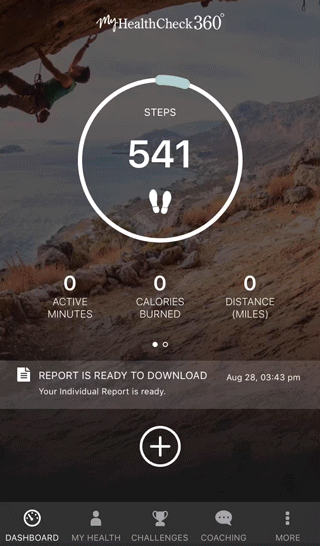
To snap a photo of your blood pressure, glucose, or heart rate reading, follow the steps below:
- Ensure you have the newest version of the myHealthCheck360 mobile app.
- Take your reading using your personal clinical device, such as a blood glucose meter, blood pressure monitor, or pulse oximeter. A list of devices that are supported with this camera capture option is available here.
- Log-in to you myHealthCheck360 account on the mobile app
- Select the menu icon (≡) in the upper left hand corner
- Select Track Health
- Select Heart for blood pressure or heart rate and Glucose for a blood sugar reading
- Next to the input field, select the icon that looks like this:

7. Find your device from the list and select it
8. Center the screen over your device so the layout lines up. Once your phone is able to read the data on your device's screen, the numbers will automatically update and the screen will update to show you the numbers in the input fields
9. Select +Add
