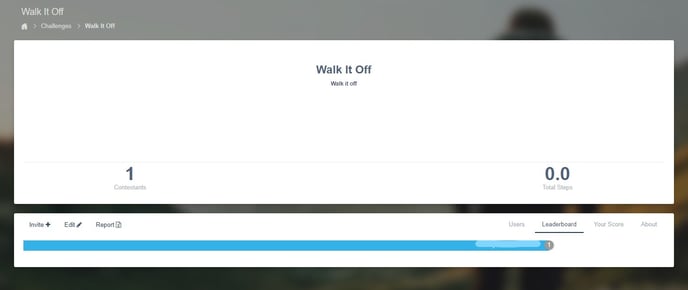As a participant, you have access to join company challenges, create your own challenges and invite friends.
Article Guide:
- How do I remove myself from a challenge? (mobile app + online portal)
- How am I being scored on the challenge leaderboard?
- How do I create my own challenge?
- How do I add people to my challenge?
How do I join a challenge?
Mobile App Instructions:
- Select the menu icon (≡) in the upper left hand corner
- Select Challenges
- If a challenge is available, select Join Challenge
For company sponsored challenges involving teams, team members will become visible only after the challenge begins.
Online Portal Instructions:
- Company sponsored challenges will prompt the "Join a Challenge" tile on your dashboard or you can click Challenges on the left hand side of your dashboard
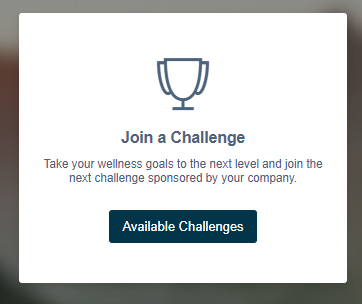
- Under Available Challenges, click the challenge you'd like to join
- Click Yes to join the challenge
Once joined, the challenge will show under Upcoming Challenges until it begins.
* This is also the page that will show your upcoming challenges and completed challenges. Scroll down to the Upcoming Challenges section and scroll further to view your Completed Challenges.
How do I remove myself from a challenge?
Mobile App Instructions:
- Select the menu icon (≡) in the upper left hand corner
- Select Challenges
- Choose the challenge and select Skip Challenge
Online Portal Instructions:
- Log into your myHealthCheck360 account
-
On the left hand side, select Challenges
- Scroll down to your Upcoming Challenges section and click on the challenge you're looking to leave.
- In the bottom right corner, you'll see a red "Leave Challenge" button.
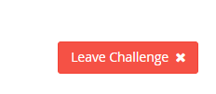
- Click the button to remove yourself from the challenge.
How am I being scored on the challenge leaderboard?
There are a few different ways your company can setup the challenge leaderboard scoring depending on what challenge is being run.
- Total: Whether the challenge is individual- or team-based, this option displays a strict sum of the challenge type (steps, minutes of activity, etc.) through the current date.
- Average: This option takes the sum of the challenge type (steps, minutes of activity, etc.) and divides by the # of challenge days through the current date.
- Team daily average: This option is identical to “Team Average”, but it will account for different team sizes. The display shows the sum of the challenge types (steps, minutes of activity, etc.) divided by the # of challenge days through the current date divided by the # of contestants on the team.
- Streak points total: Streak Points are earned for every day of the challenge that the you meet the daily tracking goal set by your company.
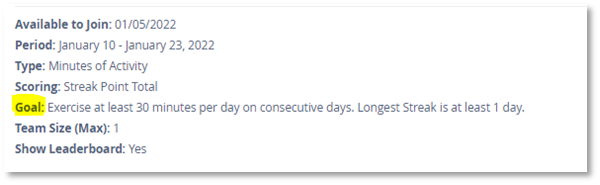
-
- For example, if your company is running a nutrition challenge and has a goal to track nutrition 3x per day, you will earn points for each consecutive day you reach the goal. If you miss a day, your points will start over. An example of how points are awarded can be found below:
- 1 Day: 1 Point
- 2 Days: 1 + 2 = 3 Points
- 3 Days: 1 + 2 + 3 = 6 Points
- 4 Days: 1 + 2 + 3 + 4 = 10 Points
- 5 Days: 1 + 2 = 3 + 4 + 5 = 15 Points
- For example, if your company is running a nutrition challenge and has a goal to track nutrition 3x per day, you will earn points for each consecutive day you reach the goal. If you miss a day, your points will start over. An example of how points are awarded can be found below:
- Streak point average: This form of scoring is specific to team challenges only. Streak points will be earned individually the same way as broken out above, but the leaderboard will display your team's average. An example of how points are awarded can be found below:
- Team Challenge: Team has 3 members with 32, 47, 23 points each.
- Streak Point Total for team leaderboard score is: 102 points
- Streak Point Average for team leaderboard score is: 34 points (102 /3)
- Team Challenge: Team has 3 members with 32, 47, 23 points each.
How do I create my own challenge?
- Log into your myHealthCheck360 account
- On the left hand side, select Challenges
- On the right hand side, select Start Here in the Challenge Your Friends tile
- On the next screen, enter the prompted information:
- Challenge Template
- Choose from the list of HealthCheck360 individual turnkey challenges or create your own challenge by selecting Custom from the dropdown.
- Selecting a turnkey challenge will pre-fill the following fields
- Type
- Challenge Template
-
-
- Start, Weeks, and End
- Description of the Challenge
- A Tagline
- Team Size
-
-
-
-
- If it is an individual challenge, the Team Size can be left at 1
-
- Select Create Challenge once all the information has been entered
-
- In order to invite people to your challenge, you need to first be friends with them
- If you choose a Custom challenge, fill in all fields, choose a tagline, and a scoring method
How do I invite friends to my own challenge?
In order to add someone to a challenge that you create, you will first need to be friends with them.
Once your challenge has been created, you can click on it and you will see the details of the challenge. Click Invite + on the left hand side and choose which friends you would like to invite.