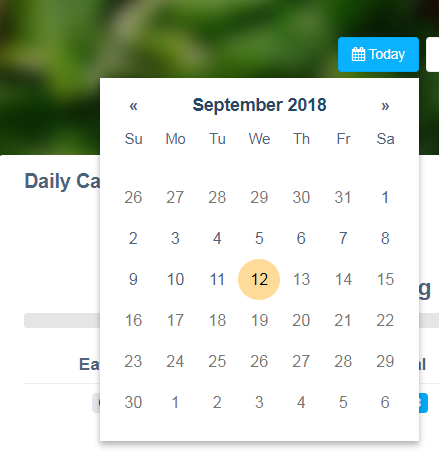Learn how to track steps, activity, water, sleep, weight, nicotine usage, blood pressure, glucose/A1c and track on a previous day.
Article Guide:
Tracking Steps
Mobile App Instructions:
- Log in to your myHealthCheck360 app
- Select the + icon
- Select Steps
- Enter your step count
- Select Add or Update
How do I delete logged steps?
- Log in to your myHealthCheck360 app
- Select the + icon
- Select Steps
- Under the Steps section, click on the "x" to delete your steps
Online Portal Instructions:
- Log in to your www.myhealthcheck360.com account
- Select Track Health on the left side of the page
- Select Activities
- In the Daily Steps box, click the gear icon in the top right
- Enter your steps
- Select "Update"
How do I edit logged steps?
- Log in to your www.myhealthcheck360.com account
- Select Track Health on the left side of the page
- Select Activities
- Under the "Daily Steps" section, click the tool icon
- Update your step count in the "How many steps did you walk today?" section
- Click "Update"
Tracking Activity
To make tracking your activity easier, we recommend setting your goals first following the steps here.
Mobile App Instructions:
- Log in to your myHealthCheck360 app
- Select the + icon
- Select Add Activity
- Search or customize your activity
- Enter your minutes
- Select + Add Activity
How Do I delete an activity entry?
- Log in to your myHealthCheck360 app
- Select the + icon
- Select Activities
- Find the activity log you want to delete and swipe to the left to delete log
Online Portal Instructions:
- Log in to your www.myhealthcheck360.com account
- Select Track Health on the left side of the page
- Select Activities
- Choose a common activity or enter in your activity in the "What did you do?" box
- Enter your minutes
- Select Log Activity
How do I delete a logged activity?
- Log in to your www.myhealthcheck360.com account
- Select Track Health on the left side of the page
- Select Activities
- Scroll down to Logged Activity section
- Select the "x" on the activity you wish to delete
Tracking Nutrition
Mobile App Instructions:
- Log in to your myHealthCheck360 app
- Select the + icon
- Select Food and choose your mealtime
- Search, scan, or customize your food item
- Select + Add Food
How do I delete a food log?
- Log in to your myHealthCheck360 app
- Select the + icon
- Select the Food item you want to delete
- Tap and Hold the food log and swipe left
- Select “Delete”
Online Portal Instructions:
- Log in to your www.myhealthcheck360.com account
- Select Track Health on the left side of the page
- Select Food
- Enter your food in the "What did you eat?" box
- Adjust serving and meal time if needed
- Select Log Food
How do I delete a food log?
- Log in to your www.myhealthcheck360.com account
- Select Track Health on the left side of the page
- Select Food
- Scroll down to “Logged Foods”
- Hit “x” on the right hand side on the log to delete
**To add food to your favorites, begin typing the name of the food you would like to track and check "favorites" box before logging. This will allow you to easily access some of your favorite foods when logging your nutrition. Please Note: To delete favorite food items, you will need to log into your account on the full website. You will select the heart icon and then select the "x" next to the food item you wish to remove.
Tracking Water
Mobile App Instructions:
- Log into your myHealthCheck360 app
- Click the + icon
- Click on Water
- You can select a preset amount to enter or enter your own
- Scroll to see the add button as well as the unit of measurement
- Click Add
How do I delete a water entry?
- Log into your myHealthCheck360 app
- Click the + icon
- Click on Water
- Under the "Added" section, swipe left to delete a water log
Online Portal Instructions:
- Log into your account at www.myhealthcheck360.com
- Click on Track Health, then Food
- Scroll down till you see Water
- Type in the amount and then click the unit below
- Click Log Water
How do I delete a water entry?
- Log into your account at www.myhealthcheck360.com
- Click on Track Health, then Food
- Scroll down till you see Water
- Under the "Logged" section, select the "x" to delete a water log
Tracking Weight
Mobile App Instructions:
- Log-in to your myHealthCheck360 account on the mobile app
- Click on the + icon from the dashboard
- Click on Weight
- Select the weight tracker input
- Enter your weight
- Click + Add
How do I delete a weight log?
- Log-in to your myHealthCheck360 account on the mobile app
- Click on the + icon from the dashboard
- Click on Weight
- Under the Measurements Added section, swipe left and select "delete"
Online Portal Instructions:
- Log in to www.myhealthcheck360.com
- Click on Track Health on the left side of the page
- Click on Weight
- Enter your weight
- Click Log Weight
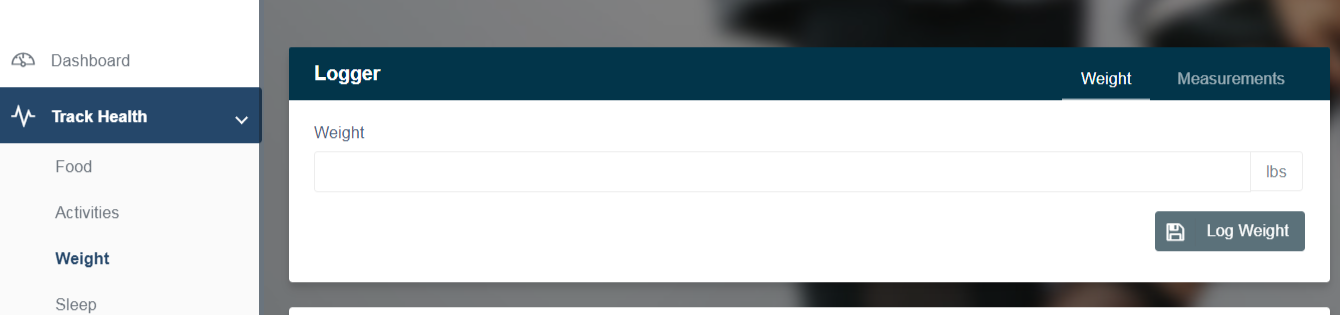
How do I delete a weight log?
- Log in to www.myhealthcheck360.com
- Click on Track Health on the left side of the page
- Click on Weight
- Under the History section, click on the trash can to delete a weight log
Tracking Sleep
Mobile App Instructions:
- Log in on the mobile app
- Select the menu icon (≡) in the upper left hand corner
- Choose "Track Health"
- Enter the number of hours on the line "Sleep (hours)"
- Click + Add
How do I delete a sleep log on the mobile app?
- Log in on the mobile app
- Select the menu icon (≡) in the upper left hand corner
- Choose "Track Health"
- Select "Sleep"
- Under the Sleep (hours) section, click on the "x" to delete a sleep log
Online Portal Instructions:
- Log in to www.myhealthcheck360.com
- Click on “Track Health” on the left side of the page.
- Click on "Sleep"
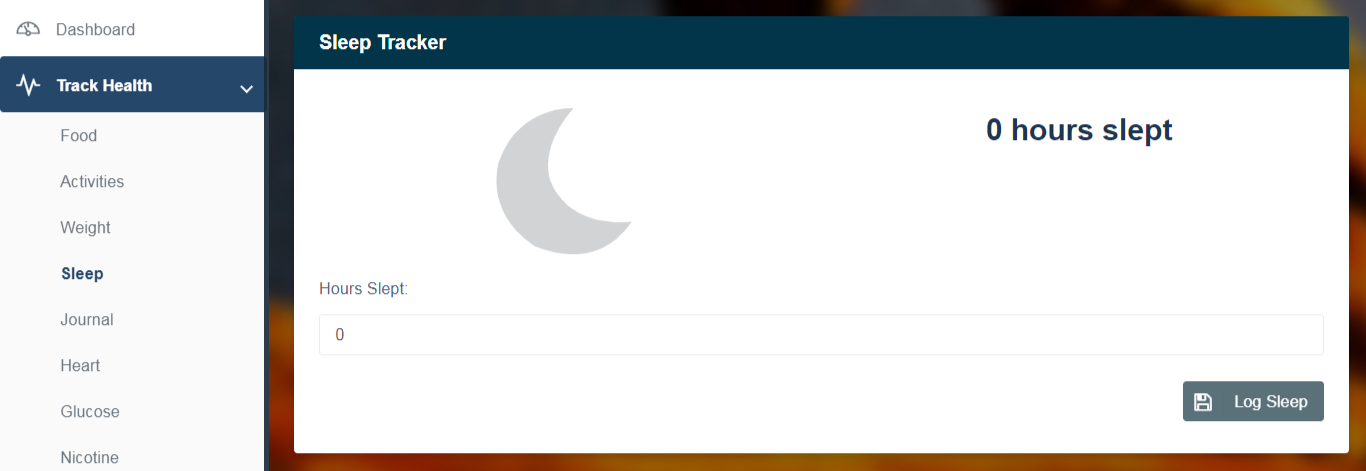
- Enter the hours you slept
- Click "Log Sleep"
How do I delete a sleep log?
- Log in to www.myhealthcheck360.com
- Click on “Track Health” on the left side of the page.
- Click on "Sleep"
- Click on the red "Delete Log" icon
Tracking Nicotine
Mobile App Instructions:
- Log in to your myHealthCheck360 app
- Select the menu icon (≡) in the upper left hand corner
- Select Track Health
- Select Nicotine
- Enter the nicotine type in the “I used” section
- Enter the usage amount in the “# times” section
- Click + Add
How do I delete a nicotine log?
- Log in to your myHealthCheck360 app
- Select the menu icon (≡) in the upper left hand corner
- Select Track Health
- Select Nicotine
- under the "Nicotine Usage" section, swipe left to delete a log
Online Portal Instructions:
- Log in to your www.myhealthcheck360.com account
- Select on Track Health on the left side of the page.
- Select Nicotine
- Select the nicotine type in the “I used” drop down
- Enter the usage amount
- Click Log
How do I delete a nicotine log?
- Log in to your www.myhealthcheck360.com account
- Select on Track Health on the left side of the page.
- Select Nicotine
- Under the "Nicotine Usage" section, click on the trash can icon to delete a log
Tracking Blood Pressure
Mobile App Instructions:
- Log in to your myHealthCheck360 app
- Select the + icon
- Select More and then Heart
- Tap the Systolic line- add your Systolic reading (top #)
- Tap the Diastolic line- add you Diastolic reading (bottom #)
- Select + Add at the bottom
Online Portal Instructions:
- Log in to your myhealthcheck360.com account
- Select Track Health on the left side of the page
- Select Heart
- Enter Systolic reading (top #)
- Enter Diastolic reading (bottom #)
- Select Log it
Tracking Glucose/A1c
Mobile App Instructions:
- Log in to your myHealthCheck360 app
- Select the + icon
- Select More and then Glucose
- Enter your glucose for the day
- If using a glucometer, snap a picture to automatically register your glucose reading by selecting the monitor icon to the right of the input
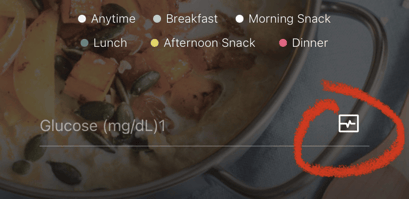
- If using a glucometer, snap a picture to automatically register your glucose reading by selecting the monitor icon to the right of the input
- To track A1c, select "A1c" at the top of the screen and follow the steps above
- Select + Add at the bottom
Online Portal Instructions:
- Log in to your myhealthcheck360.com account
- Select Track Health on the left side of the page
- Select Glucose and enter your glucose for the day
- To track A1c, select "A1c" in the top right-hand corner of the log box
- Select Log it
Tracking on a Previous Day
Mobile App Instructions:
- Log in to myhealthcheck360 mobile app
- Click on + icon from the dashboard or select the menu icon (≡) in the upper left hand corner
- Select the tracker you're using
- In the upper right hand corner click on the calendar icon
- Select your date
- Log your data
Online Portal Instructions:
- Log in to www.myhealthcheck360.com account
- Click on Track Health and then select the tracker you're using
- Click on the Today button in the upper right-hand corner
- Select the date you would like to track
- Log your data